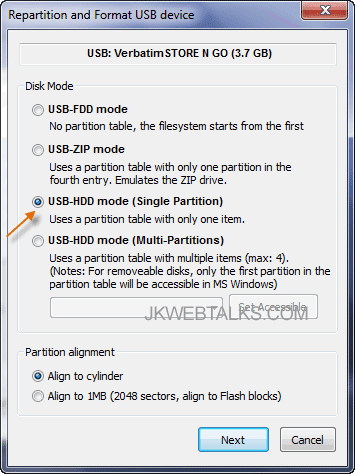Breaking News
Thursday 4 July 2013
Tuesday 2 July 2013
Restore Lost Capacity Of Your USB Flash Drive (How to)
Some malware can hide full capacity of your USB flash drive. For example, a 4GB pen drive sometimes shows only 500kb or less. An interesting part of this situation is that, even after removing the malware or formatting the USB flash drive, you will not get back its original capacity. Therefore, the question here is how to restore a USB flash drive to its full capacity.
To help you, there is a tiny tool called BootIce. It is a standalone application for Windowsand does not require installation. Here is how to use it to restore lost space of your USB disk.
Download the Bootice RAR file and unzip it. Insert the affected USB drive in your PC and then run the BootIce (as BootIce needs formatting permissions, you may require administrative privilege to run it).
Select the destination disk (affected USB disk) and click on the Perform Format button. A new window will open up,
Now a small window will pop-up. Choose the formatting option (FAT32 or FAT16) and click Ok to proceed. Note: Most of the USB disks usually come with FAT16, so you may choose FAT16.
If everything goes fine, you will get a congratulations message. Now check the USB disk capacity in the Windows Explorer. It should be restored back to the original full capacity.
To help you, there is a tiny tool called BootIce. It is a standalone application for Windowsand does not require installation. Here is how to use it to restore lost space of your USB disk.
Download the Bootice RAR file and unzip it. Insert the affected USB drive in your PC and then run the BootIce (as BootIce needs formatting permissions, you may require administrative privilege to run it).
Select the destination disk (affected USB disk) and click on the Perform Format button. A new window will open up,
Now a small window will pop-up. Choose the formatting option (FAT32 or FAT16) and click Ok to proceed. Note: Most of the USB disks usually come with FAT16, so you may choose FAT16.
If everything goes fine, you will get a congratulations message. Now check the USB disk capacity in the Windows Explorer. It should be restored back to the original full capacity.
Labels:
Tips and Tricks
Subscribe to:
Posts (Atom)